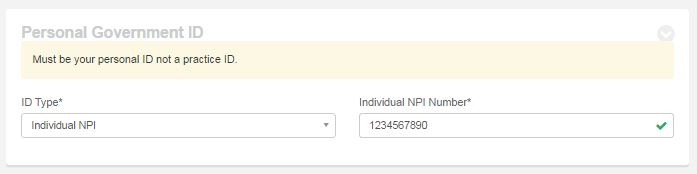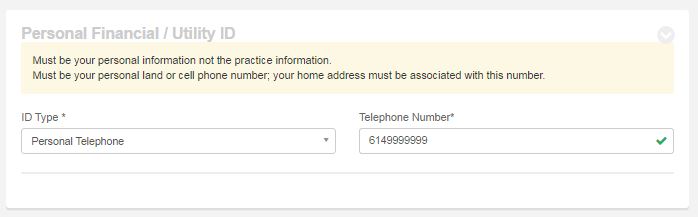Organization Method - DirectTrust Activation Process
Completing the DirectTrust Activation process takes only a few minutes. During this process, the person serving as the practice representative will have their identity verified. Upon successful verification, access to other DirectTrust users is activated (i.e. the security certificate is issued). There are four sections in this process:
•General Information
•Personal Government ID
•Personal Financial/Utility ID
•Confirmation Code/Voice Recording
Here are a few things to keep in mind:
•All fields are required.
•All fields pertain to the same person.
•If the practice representative leaves, the person assuming the role must also complete this identity verification process.
|
(1).png)
|
Privacy and Security Assurances
Your information is well protected using encryption, firewalls, and intrusion monitoring. Identity verification does not effect your credit history; the process simply verifies that the information you provide is tied to you. We never see your credit report and we do not keep your Social Security Number or Credit Card Number.
|
|
.jpg)
|
If you have a freeze on your credit accounts, you must first remove the freeze before completing this process.
|
Steps
1.To access the DirectTrust Activation web page, follow your EHR vendor's instructions. You will either access the page from within your EHR system or you will be given a web address (URL).
2.Read the DirectTrust User Agreement.
3.Read the Experian User Agreement then click Accept.
4.Enter the practice name if not already populated.
5.If prompted, select the HIPAA Healthcare Category for the practice. (Note: You'll only see this prompt when we can't pre-determine your healthcare category under HIPAA.)
•Business Associate
•Covered Entity
•Healthcare Entity
•Patient
6.Enter the following information (as the practice representative):
•First Name
•Middle Name (if used in your credit history)
•Last Name
•Suffix (if used in your credit history)
•Home address (Yes, this must be the home address.)
•Date of birth (mm/dd/yyyy)
•Email address
7.Select the ID type for the personal government ID verification:
•The choices are:
oIndividual National Provider ID (Don't use a practice NPI.)
oSocial Security Number
•Enter the ID number.
8.Select the ID type for the personal financial/utility ID verification.
•The choices are:
oPersonal Telephone (Number can be home or cell; don't use a work number.)
oKnowledge Questions
•If telephone or credit card, enter the number.
•If knowledge questions, select the correct answer for each question.
9.To get the confirmation code:
•Enter a telephone number where you can be reached now without going through a receptionist or call routing system, then click Call Me.
•Enter the confirmation code and hit Tab.
•Follow the audio instructions confirming you are the practice representative, then hang up the call.
10.Click Verify Identity. (This button becomes active once all the information is entered).
11.Verify the information is correct, then click Yes to submit.
Results
•If all four sections are verified, the activation process is complete.
•If any section is not valid:
oView the failure reason(s), click the information icon (i) by each NOT VALID.
oVerify the IDs pertain to the individual, not the practice.
oVerify the information is complete and correct.
oTry the validation with a different ID type and/or number.
oTry the validation with a different user.
oMake any necessary changes then try again. (Maximum of 3 tries)
oIf you need assistance, click Contact Us. (This link becomes available after the first try.)
Links
•Contact Us - sends a request to the Updox Support department
•DirectTrust User Agreement - displays the agreement
•Experian User Agreement - displays the agreement
•User Help - displays this documentation
.png)
.png)
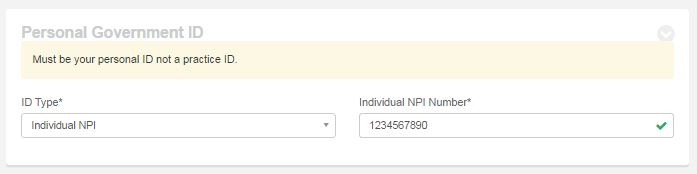
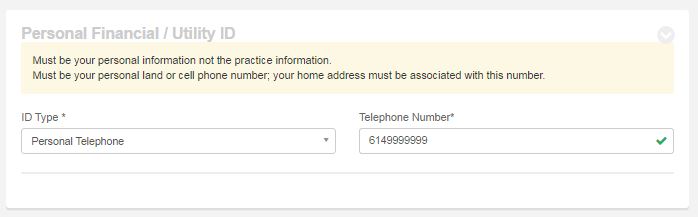

.png)
.png)