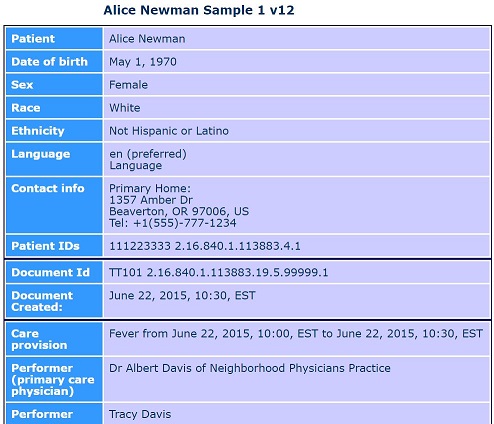
View Record
Location: Workspace
If an item in the Workspace has a Patient Record (CCD) attached, you can view the record in a human readable format:
1.In the Workspace, expand the item to see the available actions.
2.Click View Record.
3.When finished, click the X to close the view.
Viewer Format
The viewer format varies depending on the EHR you're using and if the EHR has enabled the enhanced viewer yet.
•The Standard Viewer displays the information in a basic report format.
•The Enhanced Viewer provides additional features:
oAbility to expand and collapse sections (all or individual)
oAbility to change the order of the sections .
oAbility to print the CCD.
oAbility to define your own default viewing preferences.
Standard Viewer Example
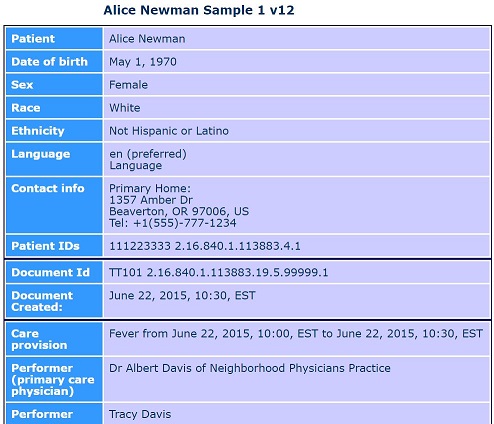
Enhanced Viewer Example
.png)
oBy default, all sections in the record are automatically expanded.
oTo simplify the display, click Collapse All then expand the individual section(s) as needed.
oTo re-expand all sections, click Expand All.
oTo display contact info for the various people/organizations, click the Contact buttons.
oTo change the order of sections, click the arrow icons to move a section up or down.
oTo print a report, click Print CCD.
oTo define your default viewing preferences, click View Preferences.
Defining View Preferences
The View Preferences button lets you customize your specific view of the record. You can change which sections display and the order of those visible sections.
(1).png)
oTo change which sections automatically display in your default view, select/unselect the checkbox before the section name. (When viewing a record, you can still access unchecked sections by opening View Preferences and clicking the section name).
oTo change the default order of sections, use the arrows to move sections up and down in the list.
oTo re-select all sections and revert to alphabetical order, click Reset Preferences.
oTo save, click Save Preferences.
oTo exit the preferences screen, click the View Preferences menu bar.